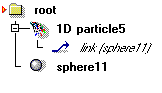| Modeling/ Link Object |
Link ObjectA link object points to a geometric object. It can be used where a geometric object would be evaluated. Using a link object as a pathThe first link tutorial shows you how to evaluate a curve object through a link. Tutorial level: Beginner Example project: 'tutorprojects/modeling/link/linkpath' 1. Create a curve using the NURBS/Curve tool. 2. Select the curve. Go to the 'Creation' tab of the toolbar and activate the Link tool. Click the 'Accept' button. A new object called 'link (nurbs3)' appears in the object hierarchy.
3. Create an analytic sphere near the first point of the curve. 4. Select the sphere and the link object in that order. 5. Go to the 'Lattice Mapping' tab of the toolbar and activate the Path tool. Click the 'Accept' button.6. Click the Play button on the Animation window to see how the sphere follows the curve.
Using a link object with particlesTutorial level: Beginner/Intermediate Example project: 'tutorprojects/modeling/link/linkparticle' 1. Go to the Creation tab and activate the Particle tool. Create a cloud of 1D particles and accept the tool. 2. Select the particle object. Open the Property window. Select the 'Spec' tab, then the 'Constructor' sub tab. Set the 'Constructor' gadget to 'Distribute over Surface'. 3. Create an analytic sphere. 4. Select the sphere. Activate the Link tool and click 'Accept'. 5. Drag & drop the link object inside the particle level object. The object hierarchy should be as follows:
The particles are now distributed over the sphere's surface.
Using a link object with fluid dynamicsTutorial level: Intermediate Example project: 'tutorprojects/modeling/link/linkfan' 1. Go to the Creation tab and activate the Particle tool. Create a cloud of 1D particles and accept the tool. 2. Select the particle object. Open the Property window. Select the 'Spec' tab, then the 'Constructor' sub tab. Set the 'Constructor' gadget to 'Emitter'. 3. Select the 'Phys' tab and set the 'Mass' gadget (inside the 'General' frame) to 0.01. 4. Select the 'Sim' tab and set the 'Fluid Dynamics' gadget to 'Affected'. 5. Create an analytic sphere. 6. Select the sphere. Activate the 'Link' too and click 'Accept'. 7. Drag & drop the link object inside the particle level object. 8. Create a 'Fan' object pointing at the sphere (The Fan tool is in the 'Simulation' tab of the toolbar). The object hierarchy should be as follows:
9. Click the Play button on the Animation window to see how the particles are emitted from the sphere and blown away by the fan.
|
 |
 |